Many customers are struggling to locate or comprehend the results. It’s understandable that our backlinks report can be a bit complex. However, in this post, we will explain how to check it effortlessly.
Its really easy you will get it step by step.
- You will get an email from us saying the report has been added for your Order #xxxxxxx on date #DATE
- You will get a link like Report: https://bit.ly/30Rhxxx something in email as shown in the image.
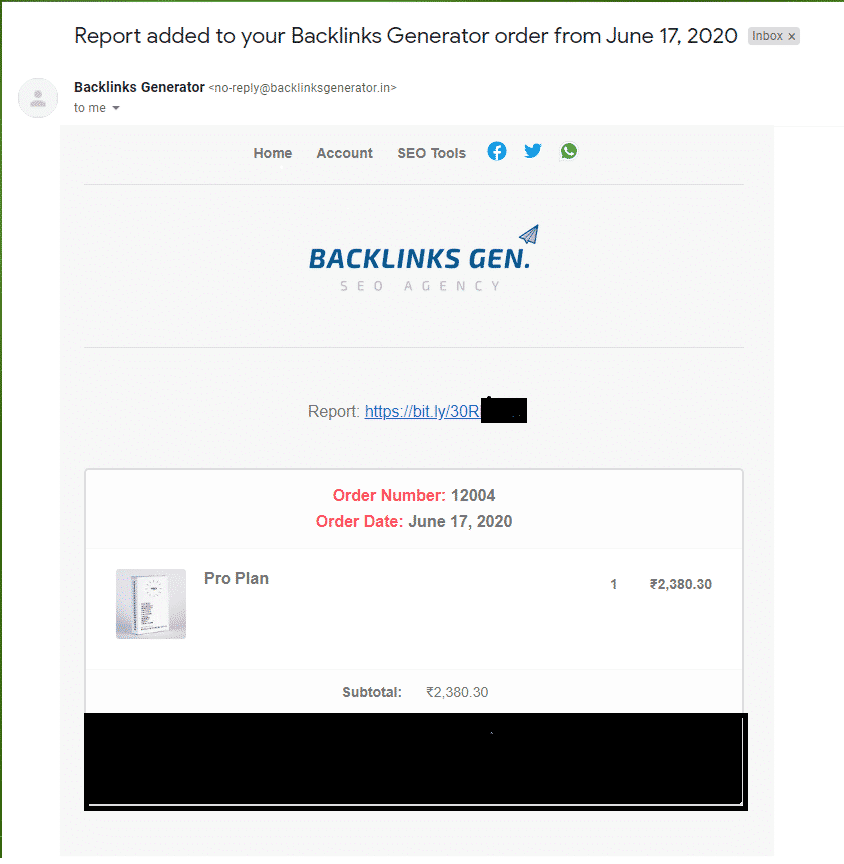
- Or you can get it in our dashboard at https://backlinksgenerator.in/account/orders/
- Once you get in you will see something like this
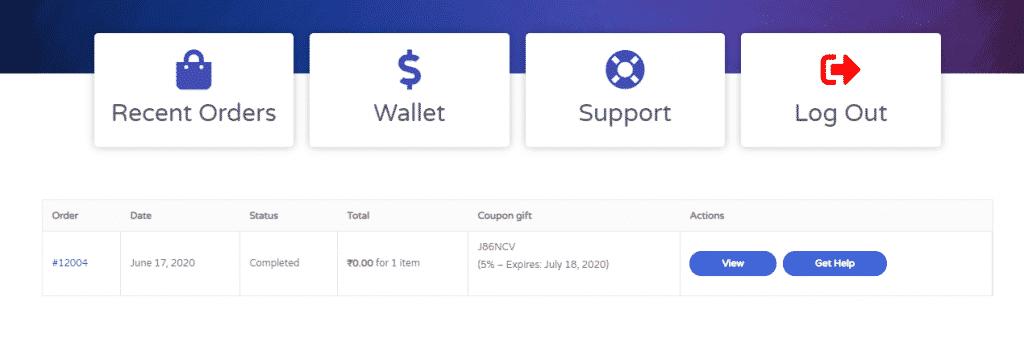
- Then click on view you will get this type of view
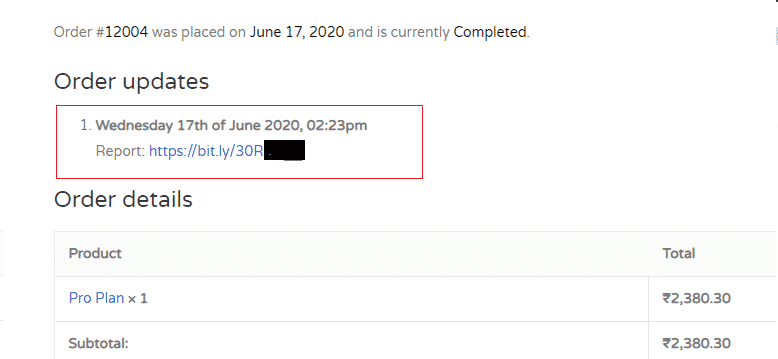
Check this post to understand how you can see your report.


